Anime & Manga One Piece Spoilers - The Waiting Room
- Thread starter Bogard
- Start date
- Tags al4admin all hail peroroncino capybara room cattitude coc top 1 degenerate cruzeiro fans will cry soon franky will say jewnicorn fitness on panel hiyori <3 kaido>akainu linlin>your fav peroroncino4admin playa4admin real madrid > jobbermund reloaded is guilty and i can prove it tac for super admin this goblin is hungry for hints tobirama best hokage urouge top 1 wepo negs your fav woro top 1
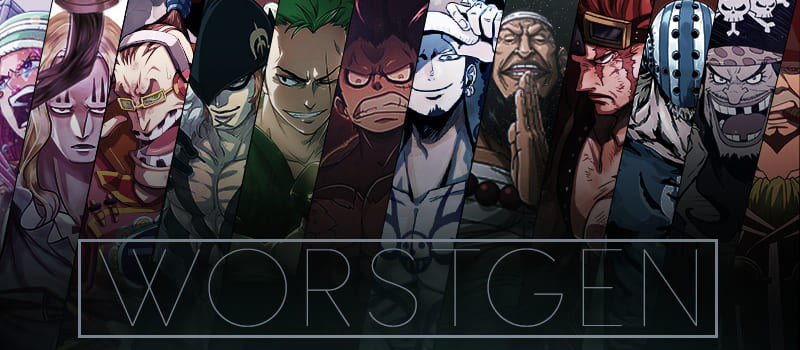



 ...
...
